Everyone has their own favorite search engine and every browser also has its own default search engine. You can change the default search engine in the browser. In Firefox you can change the search engine with ease, but in Internet Explorer 10 (windows 8) it is not as easy as in Firefox.
There are several steps that must be done to change the default search engine, not as simple as in Firefox so that many IE users are wondering how to change the default search engine. The following are steps that should be taken to change the default search engine in Internet Explorer 10 (Windows 8):
Open internet Explorer > Click gear icon > Select Manage Add-ons
Click Add to Internet Explorer
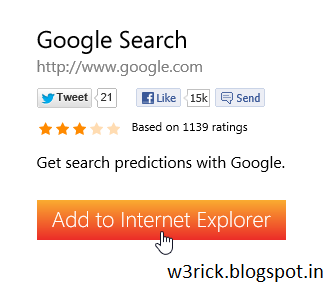 Enable Make this my default search provider > then click Add
Enable Make this my default search provider > then click Add
Close IE and reopen it, now you can use Google or any other search engine you chose as default search engine when you type in the address bar.
There are several steps that must be done to change the default search engine, not as simple as in Firefox so that many IE users are wondering how to change the default search engine. The following are steps that should be taken to change the default search engine in Internet Explorer 10 (Windows 8):
Open internet Explorer > Click gear icon > Select Manage Add-ons
Click Search Providers > Find more search providers
Select your preferred search engine > click on it... I chose Google because this is my favorite search engineClick Add to Internet Explorer
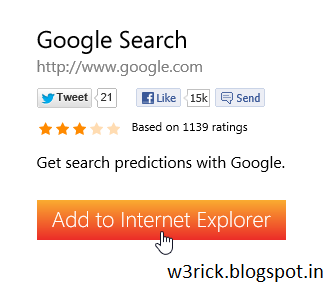
Close IE and reopen it, now you can use Google or any other search engine you chose as default search engine when you type in the address bar.







0 comments:
Post a Comment