Sometimes busy day makes you forget a few things such as your windows password. What to do if you forget your password? And "password hint" is not helping your brain to remember the password ... You have to reset your Windows password.
Resetting windows 7 password is not as difficult as imagined. All you really need is just a Windows 7 DVD and then follow the steps below:
Step 1: Insert Windows 7 DVD, and boot from it > click Next
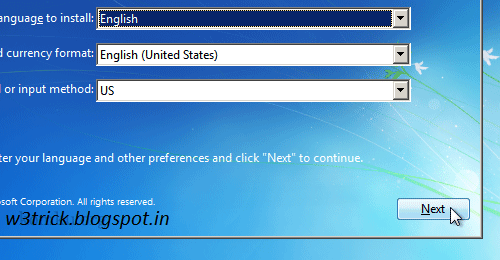 Step 2: click Repair your computer
Step 2: click Repair your computer
Step 3: Select "Use recovery tools that can help fix problems starting Windows. Select an operating system to repair." > and then click Next
Step 4: Click "Command Prompt" to open a command prompt window
Step 5: type this
copy c:\windows\system32\sethc.exe c:\
and hit Enter
Step 6: type this
copy c:\windows\system32\cmd.exe c:\windows\system32\sethc.exeand hit Enter
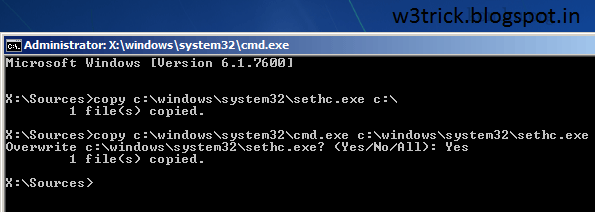 Step 7: Close command prompt window > click Restart (boot from hard disk as usual)
Step 7: Close command prompt window > click Restart (boot from hard disk as usual)
Step 8: on the login screen, hit Shift key 5 times > a command prompt will open > then type this:
net user username newpassword
and the hit Enter > close command prompt window
Now you can login with your new password :)
Step 9: You can restore the original sethc.exe file back by rebooting into Windows 7 installation DVD > Repair > open command prompt > and type this
copy c:\sethc.exe file to c:\windows\system32\sethc.exe
and then hit Enter
FAQ:
Q: If you never use sticky keys, why not just leave it?
A: This will make everyone can change the password simply by pressing the Shift key five times
Q: How can I prevent someone from resetting my Windows password?
A: There are several ways to prevent someone change your password:
Put the original sethc.exe file back (Step 9)
Don't let people sit at your computer or laptop with a Windows DVD at hand...
Go to BIOS > change the boot sequence > HDD first > and then set a BIOS password, so not everyone can boot your computer from Windows 7 DVD.
Resetting windows 7 password is not as difficult as imagined. All you really need is just a Windows 7 DVD and then follow the steps below:
Step 1: Insert Windows 7 DVD, and boot from it > click Next
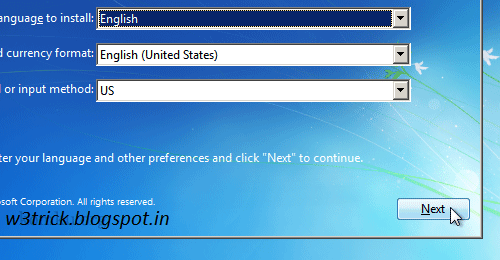
Step 3: Select "Use recovery tools that can help fix problems starting Windows. Select an operating system to repair." > and then click Next
Step 4: Click "Command Prompt" to open a command prompt window
Step 5: type this
copy c:\windows\system32\sethc.exe c:\
and hit Enter
copy c:\windows\system32\cmd.exe c:\windows\system32\sethc.exeand hit Enter
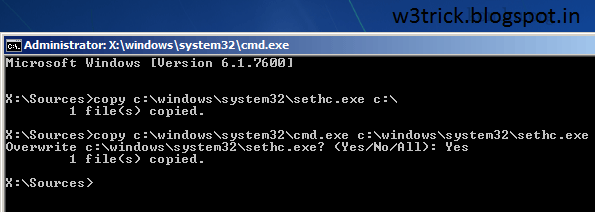
Step 8: on the login screen, hit Shift key 5 times > a command prompt will open > then type this:
net user username newpassword
and the hit Enter > close command prompt window
Now you can login with your new password :)
Step 9: You can restore the original sethc.exe file back by rebooting into Windows 7 installation DVD > Repair > open command prompt > and type this
copy c:\sethc.exe file to c:\windows\system32\sethc.exe
and then hit Enter
FAQ:
Q: If you never use sticky keys, why not just leave it?
A: This will make everyone can change the password simply by pressing the Shift key five times
Q: How can I prevent someone from resetting my Windows password?
A: There are several ways to prevent someone change your password:
Put the original sethc.exe file back (Step 9)
Don't let people sit at your computer or laptop with a Windows DVD at hand...
Go to BIOS > change the boot sequence > HDD first > and then set a BIOS password, so not everyone can boot your computer from Windows 7 DVD.









0 comments:
Post a Comment